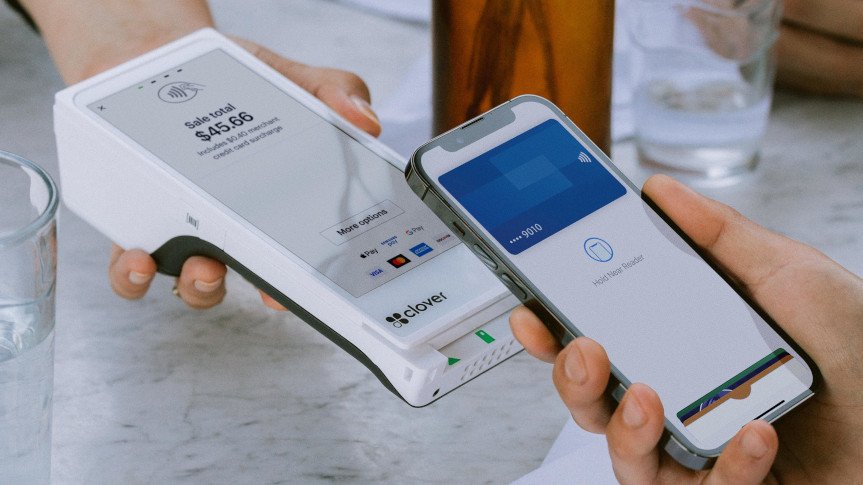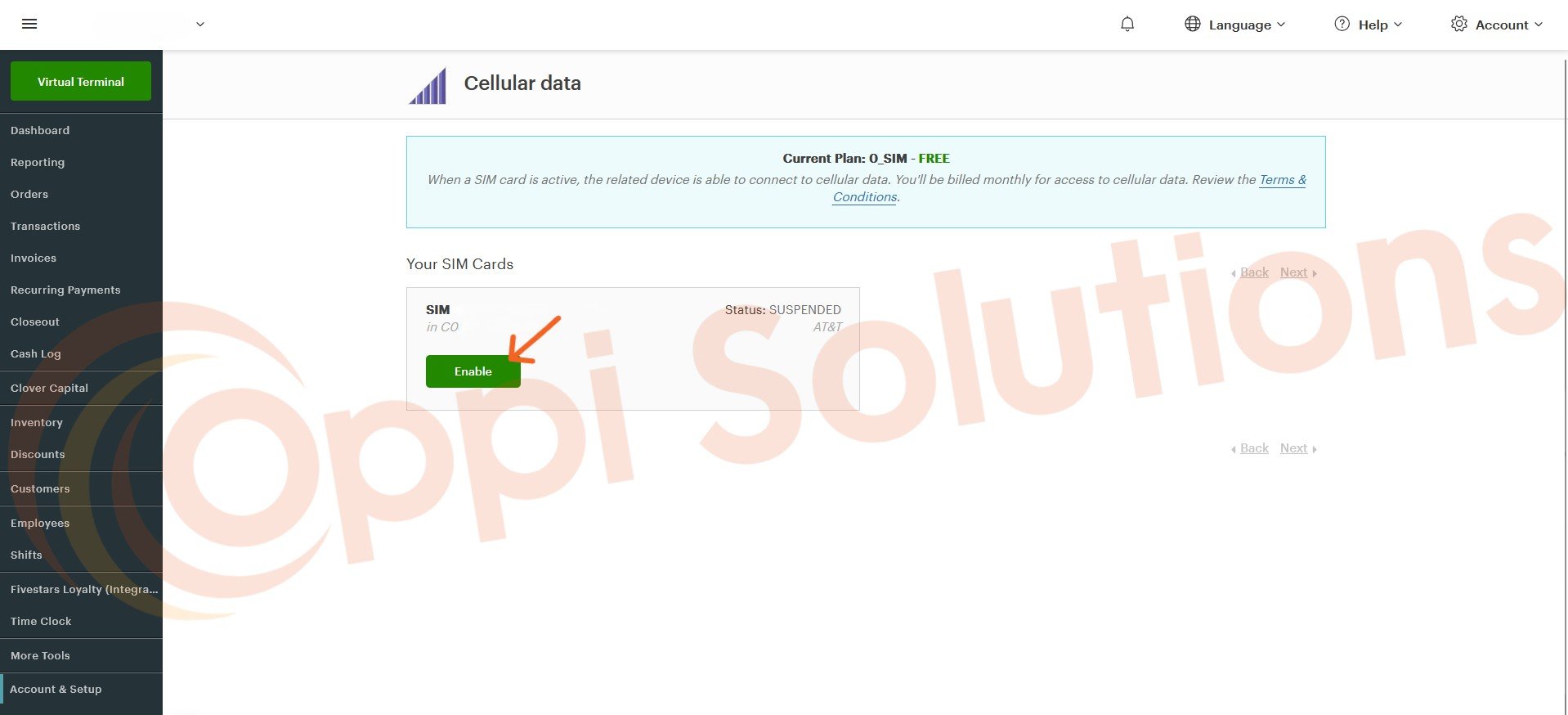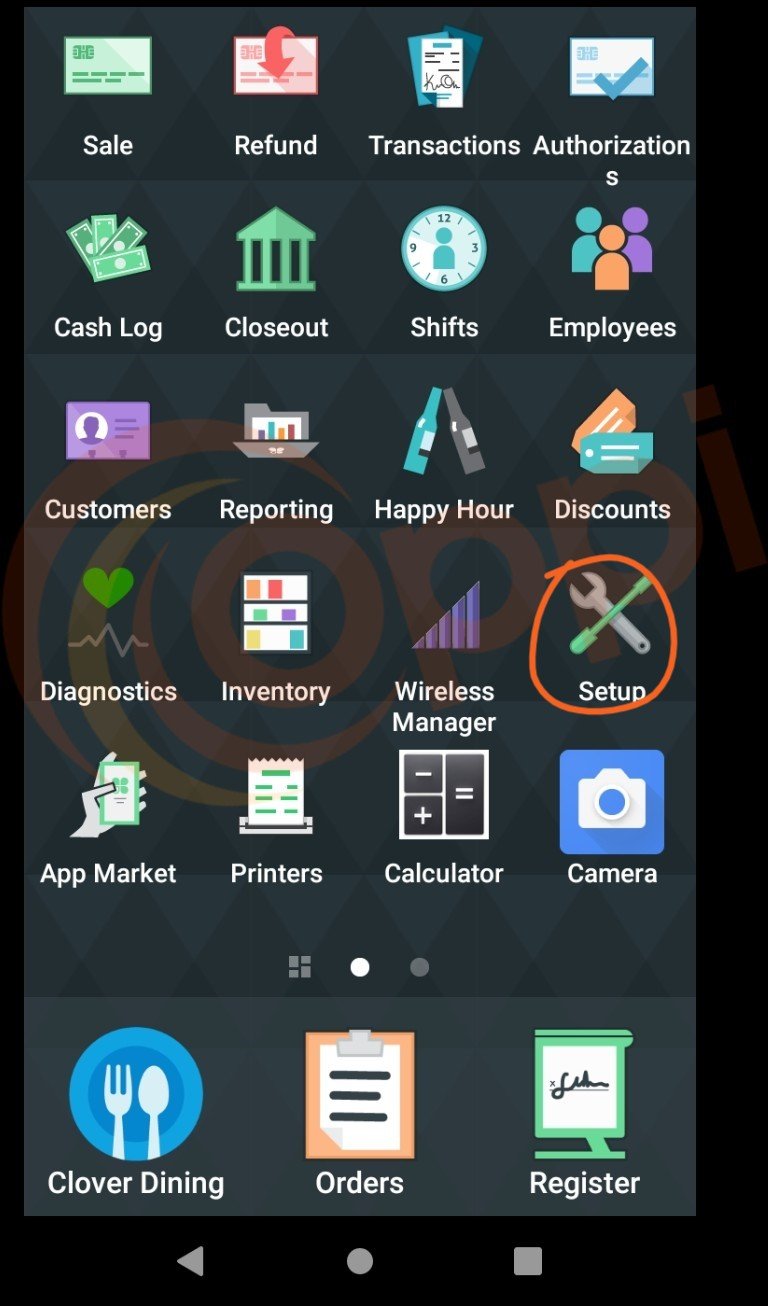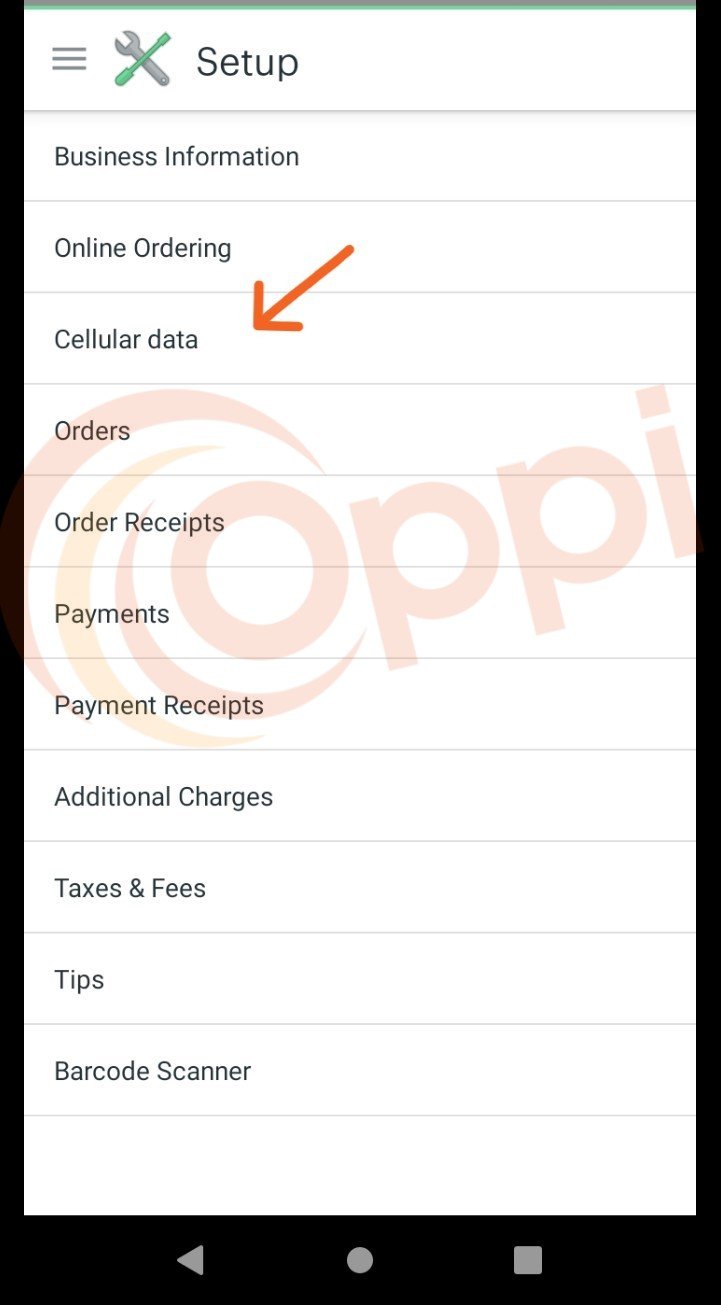Lost Connection? No Problem! Clover Device Key Features: Pre-installed SIM Card
Have you ever encountered a situation where your store's Wi-Fi suddenly stops working? With the Clover Flex Gen 3, you don’t need to worry. This device supports both Wi-Fi and 4G LTE connectivity and comes with a pre-installed SIM card to enable 4G LTE access.
You can manage your device's SIM card through the Setup app on your Clover device or via the Clover Web Dashboard. Please note that using the 4G LTE network incurs a daily fee, which can add up to a maximum of $19.95 per month. To avoid unnecessary charges, activate the SIM card only when you need 4G LTE connectivity.
Activating Your SIM Card on the Clover Dashboard
1. Log in to your Clover Dashboard. (https://www.clover.com/dashboard)
2. Click on "Account & Setup" on the left-hand side of the screen, then choose "Cellular Data" under the "Business Operations" section.
3. To find the serial number (S/N) of a SIM in a particular device, select “Enable” on the SIMs you wish to activate for 4G LTE.
Activating Your SIM Card on Your Clover Flex Device
1. Enter the owner/admin password to unlock the device, then go to the Setup app.
2. Select "Cellular Data."
3. Under “Your SIM Cards,” you'll see “Active” or “Inactive.” To activate 4G LTE connectivity on your Clover Flex, tap the status until it changes from “Active” to “Inactive.”
*You may try Clover’s AT&T 4G Data plan free for 30 days. After the free trial ends, you will be billed as outlined in the Setup app’s Cellular Data description on the home screen.